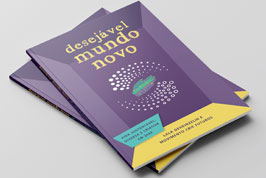Table of contents
No headers
To ADD an IMAGE within the text of a DESIRABLE FUTURE, follow the steps:
- In case you are creating a new DESIRABLE FUTURE, jump to step 7 below. In case you want to add an image to a future which is already published, Log in clicking in the START SESSION button
- In the page that appears, type in you USER NAME and PASSWORD. If you have forgotten the PASSWORD, follow the procedure describe in “TUTORIAL 16- What to do if I have forgotten my PASSWORD”
- Use the search function to locate the future that you want to insert an image in. To use the search function, you type the TITLE of the future in question, its KEY-WORDS or the DAILY LIFE THEME to which it belongs. After doing that, you click on SEARCH.
- In the list of futures that appears, select and click on the future you want to edit.
- When the page of this future is downloaded, click on EDIT PAGE. The same page will be downloaded again, but now the FORMATTING TEXT banner will be activated.
- Click on the SAVE button.
- Click on the INSERT IMAGE button in thegray field. A box opens to allow you to select in your computer the image you want. After choosing the image, select its size by using the size buttons. We recommend you use LARGE or MEDIUM size. Afterwards, choose the position you want for the image to appear in the page: center, right or left.
- To finalize, click on SAVE button in the gray field.
Para criar um HYPERLINK no texto de um futuro, siga os passos abaixo:
- Caso deseje criar um HYPERLINK em um futuro que você está criando agora, siga para o passo 6 (abaixo). Caso deseje inserir um HYPERLINK em um futuro já publicado, faça o Login clicando no botão INICIAR SESSÃO (esquerda, acima).
- Na página que aparece, digite seu NOME DE USUÁRIO e a SENHA. (Caso haja esquecido a SENHA, consulte as instruções do “TUTORIAL 16: O que fazer se esqueci minha SENHA”.
- Através do sistema de busca, encontre o FUTURO DESEJAVEL que deseja editar digitando no campo de BUSCA o título do futuro, PALAVRAS-CHAVE ou o TEMA DO COTIDIANO a que este futuro pertence. Em seguida, clique em BUSCAR.
- Na lista que aparece, clique na página em questão.
- Quando a página estiver carregada, clique em EDITAR PAGINA. A mesma pagina será carregada outra vez, mas agora com a barra de formatação ativada.
- Clique no botão INSERIR HYPERLINK na barra de formatar. Uma caixa abrirá dentro da qual você deve digitar a direção do HYPERLINK que deseja inserir. É importante colocar a direção completa, seguindo o modelo: HTTP://www.xxxxxxxxx.xxx. Outra maneira de inserir a direção para remeter a outra página na Internet é usar o sistema “Copy & Paste” (copias o link e colas). No final, clique no botão OK
- Para finalizar, clique no botão SALVAR na barra de formatação.