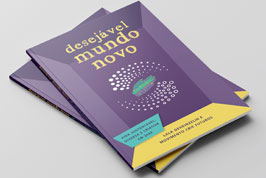Table of contents
No headers
To ADD an IMAGE within the text of a DESIRABLE FUTURE, follow the steps:
- In case you are creating a new DESIRABLE FUTURE, jump to step 7 below. In case you want to add an image to a future which is already published, Log in clicking in the START SESSION button
- In the page that appears, type in you USER NAME and PASSWORD. If you have forgotten the PASSWORD, follow the procedure describe in “TUTORIAL 16- What to do if I have forgotten my PASSWORD”
- Use the search function to locate the future that you want to insert an image in. To use the search function, you type the TITLE of the future in question, its KEY-WORDS or the DAILY LIFE THEME to which it belongs. After doing that, you click on SEARCH.
- In the list of futures that appears, select and click on the future you want to edit.
- When the page of this future is downloaded, click on EDIT PAGE. The same page will be downloaded again, but now the FORMATTING TEXT banner will be activated.
- Click on the SAVE button.
- Click on the INSERT IMAGE button in thegray field. A box opens to allow you to select in your computer the image you want. After choosing the image, select its size by using the size buttons. We recommend you use LARGE or MEDIUM size. Afterwards, choose the position you want for the image to appear in the page: center, right or left.
- To finalize, click on SAVE button in the gray field.
To create a HYPERLINK within the text of a DESIRABLE FUTURE, follow the steps:
- In case you want to insert a HYPERLINK in a DESIRABLE FUTURE that you are creating now, jump to step 6 below. In case you want to insert a HYPERLINK to a future which is already published, Log in clicking in the START SESSION button
- In the page that appears type in you USER NAME and PASSWORD. If you have forgotten the PASSWORD, follow the procedure describe in “TUTORIAL 16- What to do if I have forgotten my PASSWORD”
- Use the search function to locate the future that you want to insert an image in. To use the search function, you type the TITLE of the future in question, its KEY-WORDS or the DAILY LIFE THEME to which it belongs. After doing that, you click on SEARCH.
- In the list of futures that appears, select and click on the future you want to edit.
- When the page of this future is downloaded, click on EDIT PAGE. The same page will be downloaded again, but now the FORMATTING TEXT banner will be activated.
- Click on the INSERT HYPERLINK button in the gray field. A box opens to allow you to type the HYPERLINK you want to insert in text. It is important to type the complete electronic address, following the model: HTTP://www.xxxxxxxxx.xxx. Another possible way to insert the HYPERLINK is through “Copy & Paste” (you copy the address from the direction bar of the page in question and paste it in the appropriate field). Then, click on the OK button.
- To finalize, click on SAVE button in the gray field.