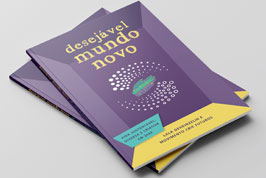Sections
Daily Life Themes
Media
Clique na imagem acima para comprar Related Pages
Crie Futuros > Create Futures > How to use it - FAQ > 03 – Publishing a DESIRABLE FUTURE03 – Publishing a DESIRABLE FUTURE
03 – Publishing a DESIRABLE FUTURE03 – Publishing a DESIRABLE FUTURE
Page last modified 13:01, 22 Sep 2010 by
From $1Table of contentsNo headersPublishing a DESIRABLE FUTURE is quite simple. If you want tips on how to imagine a desirable future, please, refer to “TUTORIAL 2: What it is and how to imagine a DESIRABLE FUTURE”. After imagining it, you write a text describing this future, gives it a TITLE, save it as page of the WIKIFUTUROS, and last but not least, you define some KEY WORDS which will make it possible for other people to use the SEARCH FUNCTION in order to locate the future you have published. If you want, you can also add foto’s, drawings, graphics or other text related to the DESIRABLE FUTURE you have created (magazine or newspaper articles, poems, etc.) In to order to publish a DESIRABLE FUTURE, you follow the steps below:
Nonetheless, what would be the use of creating a DESIRABLE FUTURE if other users can not find it and read it? To make this possible, you must provide the ways for the search function to find it. This is also the way you yourself can retrieve this same future later in case you want to modify or add something to it. In order to make it possible for the search function to find it, follow the steps:
It is also possible to add other files related to the DESIRABLE FUTURE that you have created. Other users will be able to download these files in case they want to. Examples: photos of an event as a workshop where this future was created, or articles over the same subject, etc. By adding files to your DESIRABLE FUTURE, you enrich the future you publish in this WIKI since you create a data base accessible to other users. In order to add other documents of files (images, audio, text, video, pdf, Excel, graphics, etc.) follow the steps:
It is also possible to add a COMENT to the DESIRABLE FUTURE you have created. Doing this helps to arouse interest on this future. In order to do this, you only need to type your COMMENT in the Field ADD COMMENT (at the bottom of the Page). We remind you that in order to MAKE A GROUP (for example: all the futures created for a particular school or professional team), all you need to do is to start the TITLE with the same name or to add the same TAG to all the futures in question. The DESIRABLE FUTURE is now totally created and can be accessed by all other users! It is part of the collection of futures of the WIKIFUTUROS and can be read by anyone with internet access.
|